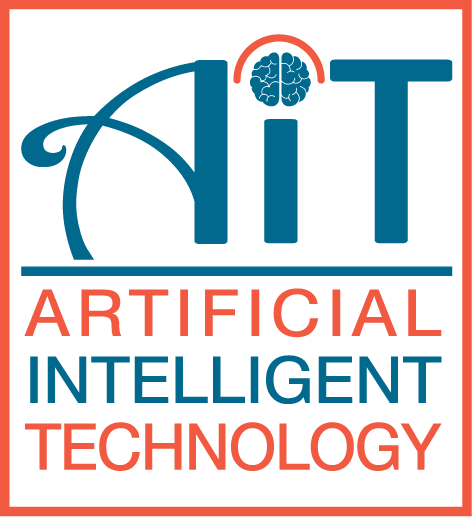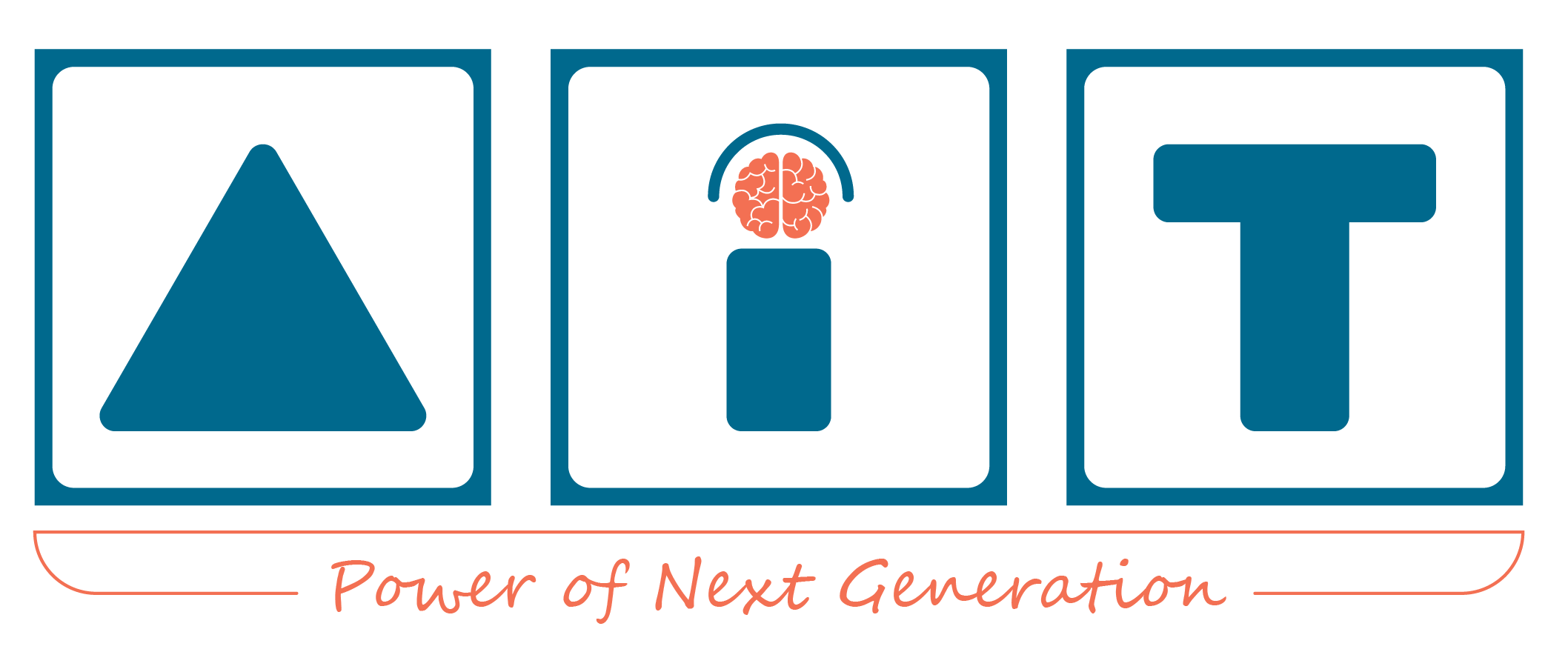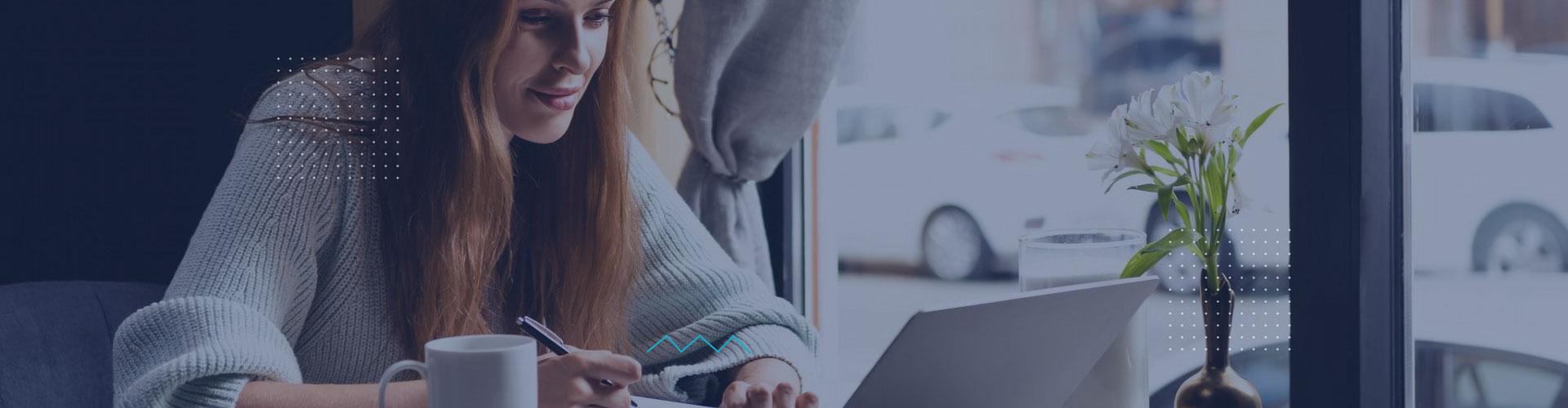Professional Graphic Design for Freelancing
Through this course you will learn about Graphic design using Adobe Photoshop and Adobe Illustrator, Adobe InDesign CC+. This course will follow 3 steps – basic, Intermediate and Professional level.
Lesson 1: Introduction & Getting Started with Adobe Photoshop CC
▪ About Adobe Photoshop.
▪ Navigating Photoshop.
▪ Exploring Panels & Menus.
▪ Exploring the Toolbox, Applications Bar & Options Bar.
▪ Customizing the Interface.
▪ Setting Preferences.
▪ Creating a New Document.
▪ Opening new files.
Lesson 2: Working with Images & Introduction to Color Correction
▪ Working with Multiple Images, Rulers, Guides & Grids.
▪ Undoing Steps with History.
▪ Adjusting Color with the New Adjustments Panel.
▪ Masks Panel & Vibrance Color Correction Command.
▪ Tool & the Save for Web & Devices Interface.
▪ Color Spaces & Color Modes.
▪ Adjusting Levels.
▪ Adjust Curves, Non-Destructively, with Adjustment Layers.
Lesson 3: Resizing & Cropping Images
▪ Understanding Pixels & Resolution.
▪ The Image Size Command.
▪ Interpolation Options.
▪ Resizing for Print & Web.
▪ Cropping & Straightening an Image.
▪ Adjusting Canvas Size & Canvas Rotation.
Lesson 4: Working with basic selections
• Selecting with the Elliptical Marquee Tool.
• Using the Magic Wand & Free Transform Tool.
• Selecting with the Regular & Polygonal Lasso Tools.
• Combining Selections.
• Using the Magnetic Lasso Tool.
• Using the Quick Selection Tool & Refine Edge.
• Modifying Selections.
Lesson 5: Organizing Layers
• Understanding the Background Layer.
• Creating, Selecting, Linking & Deleting Layers.
• Locking & Merging Layers.
• Copying Layers, Using Perspective & Layer Styles.
• Filling & Grouping Layers.
• Introduction to Blending Modes.
• Blending Modes, Opacity & Fill.
• Creating & Modifying Text.
Lesson 6: Painting in Photoshop
• Using the Brush Tool.
• Working with Colors & Swatches.
• Creating & Using Gradients.
• Creating & Working with Brushes.
• Using the Pencil & Eraser Tools.
• Painting with Selections.
Lesson 7: Photo Retouching
• The Red Eye Tool.
• The Clone Stamp Tool.
• The Patch Tool & the Healing Brush Tool.
• The Spot Healing Brush Tool.
• The Color Replacement Tool.
• The Toning & Focus Tools.
• Painting with History.
Lesson 8: Working with the Pen Tool
• Understanding Paths & the Pen Tool2. Creating Straight & Curved Paths.
• Creating Combo Paths.
• Creating a Clipping Path.
Lesson 9: Creating Special Effects
• Getting Started with Photoshop Filters.
• Smart Filters.
• Creating Text Effects.
• Applying Gradients to Text.
Lesson 10: Exporting Your Work
• Saving with Different File Formats.
• Saving for Web & Devices.
• Printing Options.
Lesson 11: Project-1
| • | Advertisements Banner Design (Website, Facebook, Google, Custom etc.)(One by one check and problem solutions) |
Lesson 12: Project-2
| • | Website Layout Design(One by one check and problem solutions) |
Lesson 13. Introduction & Getting Started with Adobe Illustrator CC
• About Illustrator.
• Navigating Illustrator.
• Exploring Panels & Menus.
• Creating & Viewing a New Document.
• Customizing the Interface.
• Setting Preferences.
• Exploring the Toolbox, Applications Bar & Options Bar.
• Understanding the workspace.
• Creating a new document.
• Opening new files.
• Opening existing files.
Lesson 14. Creating artwork
• Vector v Bitmap formats.
• Apply design principles to create artwork.
• Using pen and shape tools to create basic geometry.
• Selecting and Grouping objects.
• Transform and modify elements.
• Create and manipulate text.
• Organize artwork using layers.
• Create symbols.
Lesson 15: Colours, Selecting and Aligning Objects
• Applying selection techniques.
• Aligning objects.
• Working with groups.
• Exploring object arrangement.
• Selecting and applying colours.
• Applying and modifying gradients.
Lesson 16: Creating and Editing Shapes
• Working with basic shapes.
• Pathfinder Full
• Combining and editing shapes.
• Using Image Trace to create shapes.
Lesson 17: Effects and Transparency
• Apply transparency to objects.
• Blend elements using blend effects.
• Working with bitmaps.
• Placing raster images.
• Using the links panel to relink and update images.
• Tracing images using live trace presets
Lesson 18: Working with Type
• Working with type on a path
• Warping text
• Creating and applying text styles
• Formatting type
• Working with type
• Wrapping text around an object
• Creating text outlines
Lesson 19: (a)Organizing Your Artwork with Layers
(b)Blending Colors and Shapes
• Understanding layers
• Creating layers and sub-layers
• Editing layers and objects
• Pasting layers
• Viewing layers
• Applying appearance attributes to layers
• Creating a clipping mask
• Working with gradients
• Working with blended objects
Lesson 20: PROJECT-1
• Logo Design, Icon & Info Graphics Design
(One by one check and problem solutions)
Lesson 21: PROJECT-2
| • | Business Card Design(One by one check and problem solutions) |
Lesson 22: PROJECT-3
| • | Flyer/Brochure Design(One by one check and problem solutions) |
Lesson 24: Final Project Submit
• Website Layout Template, Banner, Image/Photo Editing, Advertisements
Banner Design (Facebook, Google, Custom etc.). Create Icon, Logo Design,
Business Card and Letterhead. Etc
Lesson 23: Freelancing Beginners Guideline
• Understand Online Marketplace
• Create Freelancing Account.
• Creating an effective profile.
• Understand clients design briefing.
• Submit your design.
Freelancing marketplaces.
Active
https://Freelancer.com
https://legiit.com
Passive
https://vecteezy.com
https://www.freepik.com
https://stock.adobe.com
https://shutterstock.com
Print on demand
https://amazon.com
https://teepublic.com
Instructors

Rakib
Instructor- Duration 4 month
- Price 12000 BDT